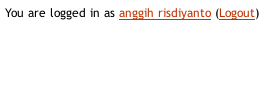- Login sebagai administrator
- Backup database
- Login CPanel
- Klik phpmyadmin
- Pilih database drupalnya
- Pilih Export
- Klik go
- Backup Code atau module yang telah dimodifikasi
- Buat situs offline
- Masuk ke Administer > Site configuration > Site maintenance
- Pilih Off-line
- Klik Save configuration
- Download update
- Extract update tersebut
- Overwrite file-file drupal yang lama dengan file hasil extract tersebut. Nah klo yang ini file .htdocs sama robot.txt gak gw overwrite
- Bila proses overwrite telah selesai, buka http://www.namasitus.com/update.php
- Klik Continue
- Langsung klik j update
- Kalo gak ada pesan error berarti proses update udah selesai dan sukses
- Buat situr online lagi
- Masuk ke Administer > Site configuration > Site maintenance
- Pilih Online
- Klik Save configuration
- Silahkan dinikmati.
Tag Archives: cms
Menghilangkan Logo Moodle pada semua Tema
Sebelumnya saya ingin menghilangkan logo moodle pada bagian bawah elearning yang menggunakan moodle 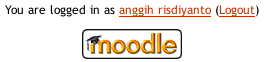 , setelah googling, caranya adalah mengubah tema yang sedang dipakai atau dengan katalain bila ganti tema, tema yang baru juga harus di edit juga.:(
, setelah googling, caranya adalah mengubah tema yang sedang dipakai atau dengan katalain bila ganti tema, tema yang baru juga harus di edit juga.:(
Nah, ini pas ketemu cara agar cukup merubah satu kali dan dapat diterapkan tanpa perlu mengedit tema baru yang ingin digunakan.
Nih caranya:
- Masuk ke folder moodle yang telah terinstall
- Buka folder lib
- Buka file outputrenderers.php
- cari “public function home_link() {” tanpa tanda petik, dan pada moodle 2.2 ada pada baris ke 527-550
- hapus “return ‘<div>’ .
‘<a title=”Moodle” href=”http://moodle.org/”>’ .
‘<img style=”width:100px;height:30px” src=”‘ . $this->pix_url(‘moodlelogo’) . ‘” alt=”moodlelogo” /></a></div>’;“ - simpan file outputrenderers.php tersebut
- refresh moodle
- Logo moodle sudah hilang, coba ganti tema untuk memastikan hal ini juga berlaku pada tema-tema yang lain.
Berikut merupakan tampilan setelahnya
(tested on moodle 2.2)
install PHPBB
- Install PHPBB
- Download phpbb di sini
- Extract php ke dokumen root, kalo di debian /var/www
- buka lewat browser ke hasil ekstrak tersebut.
http://localhost/phpBB/ - Klik Install
- Klik proceed to next step
- Kalo di paling bawah seperti ini:
- cache/ |found, unwriteable
- files/ |found, unwriteable
- store/ |found, unwriteable
- config.php |found, unwriteable
- images/avatars/upload/ |found, unwriteable
Kalo kayak gitu, berarti harus ubah kepemilikan/hak akses file dan folder-folder tersebut. Caranya:- Buka terminal
- ketik chmod 777 -v /var/www/phpBB3/cache/
- tekan enter
- chmod 777 -v /var/www/phpBB3/files/
- tekan enter
- chmod 777 -v /var/www/phpBB3/store/
- tekan enter
- chmod 777 -v /var/www/phpBB3/config.php
- tekan enter
- chmod 777 -v /var/www/phpBB3/images/avatars/upload/
- tekan enter
- Lalu klik test again
- Kalo udah berubah jadi:
- cache/ |found, writeable
- files/ |found, writeable
- store/ |found, writeable
- config.php |found, writeable
- images/avatars/upload/ |found, writeable
- Lalu klik start install
- buka localhost/phpmyadmin
- klik Databases
- pada Create new database, masukkan forumphp
- klik create
- Database type: MySQL
- Database server hostname or DSN: localhost
- Database server port: 3306
- Database name: namadatabase(misal forumphp)
- Database username: username database(misal root)
- Database password: password database(misal 123456)
- Klik process to next step
- Buat database:
- Administrator username: namaadmin(misal adminadmin)
- Administrator password: password admin(misal adminadmin)
- Confirm administrator password: ulangi admin pasword(adminadmin)
- contact e-mail address: alamat email admin(misal admin@localhost.com)
- confirm contact e-mail: ulangi alamat email admin(admin@localhost.com)
- klik proceed to next step
- Di database setting, Masukkan
- Klik proceed to next step
- Pada halaman administrator configuration, Masukkan:
- Klik proceed to next step
- Klik proceed to next step
- Biarkan Secara default dan klik Proceed to next step
- Klik proceed to next step
- Kalo dah selese, klik login
moga sukses:D